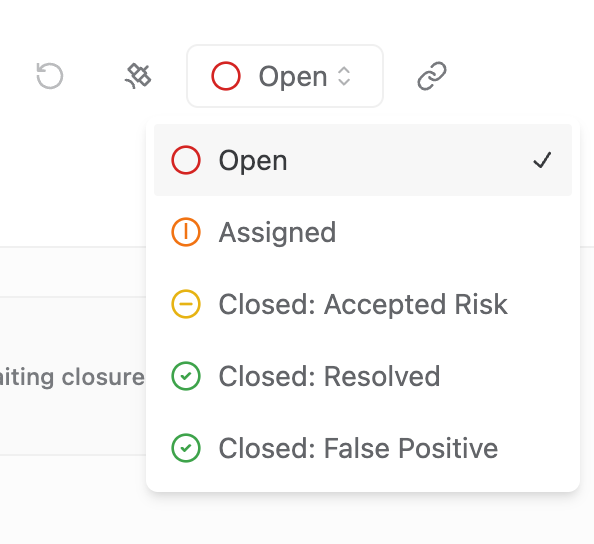Filter and close Issues
This guide walks you through how to filter, investigate, triage, and close issues in Method.
Basic exploration and triage in the Issues app
By default, the Issues app shows all open issues across every type, severity, and environment.

You can narrow this down using the controls in the image.
- Narrow down issues by severity: Critical, High, Medium, Low, or Info.
- Show Open or Closed issues. By default, you will see Open issues.
- Use the dropdown to only show issues for a particular Environment or tagged-group of environments.
- Show issues seen in the last 24h, 7d, 30d, or all time.
Below this pictured section, the left-side of your issue inbox will show you a list of Issue Tags. These contain related groups of Issue Types. You can use these to further narrow down on the issues you want to examine.
Advanced filtering in Explorer
You can apply more advanced filters and filter groups to explore the Issues in your environments using the Explorer. See the guide here on using advanced filters in Explorer.
Investigating an Issue
When you click into an issue, the Issue view helps you understand its status and context:
- Status Overview – See when the issue was last seen, whether it has been triaged, and if it’s closed.
- Investigate – Drill into the impacted asset, such as other other issues affecting the same asset or related objects connected to the asset.
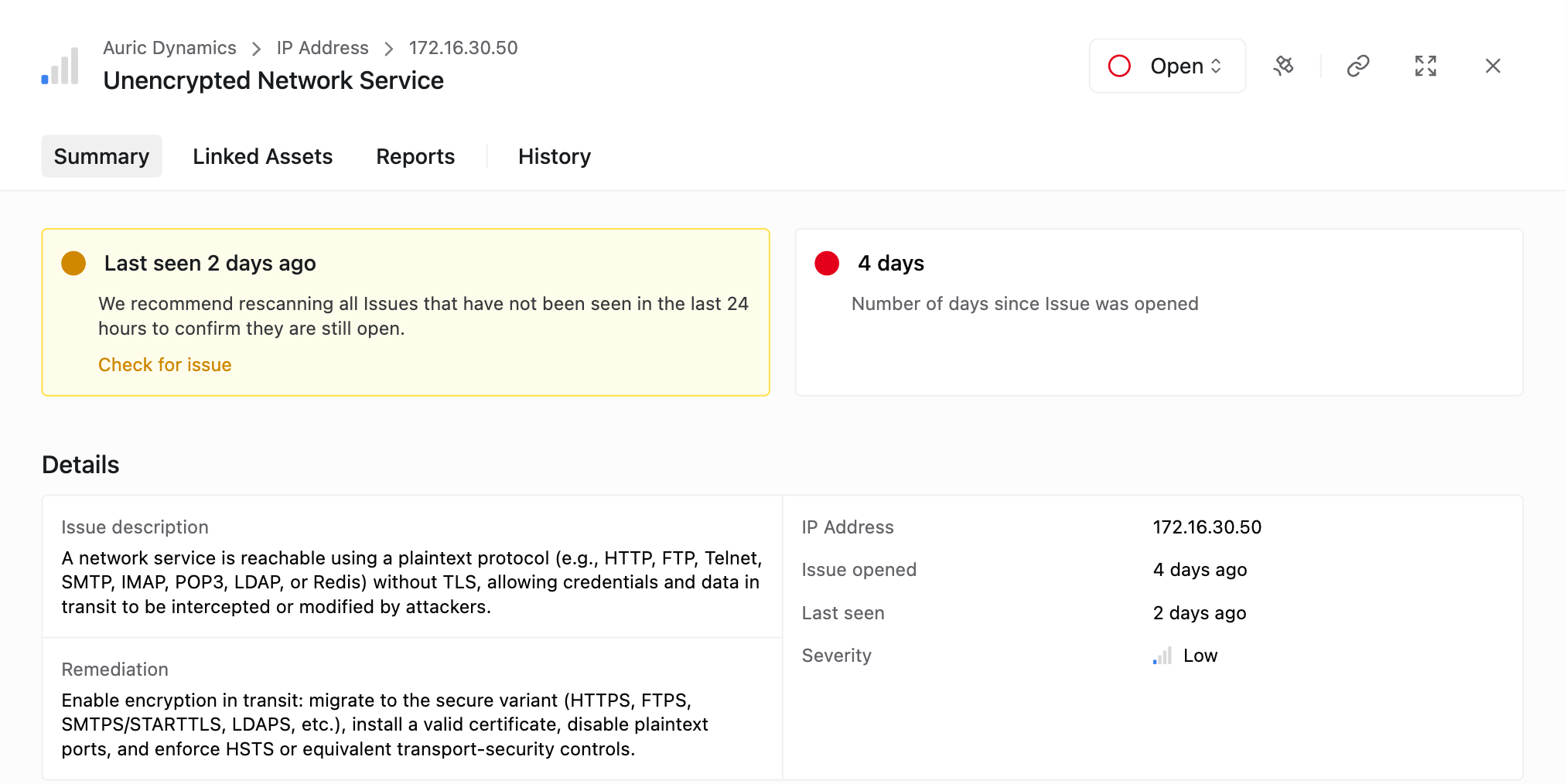
If an issue was seen more than 24 hours ago, you’ll be prompted to rescan for that issue. You can also kick off a rescan for more recently seen issues.
The Object Graph provides a visual way to understand how an issue relates to its underlying assets and connected components. The graph lets you investigate issues more intuitively by showing not just the affected item, but its context and dependencies.
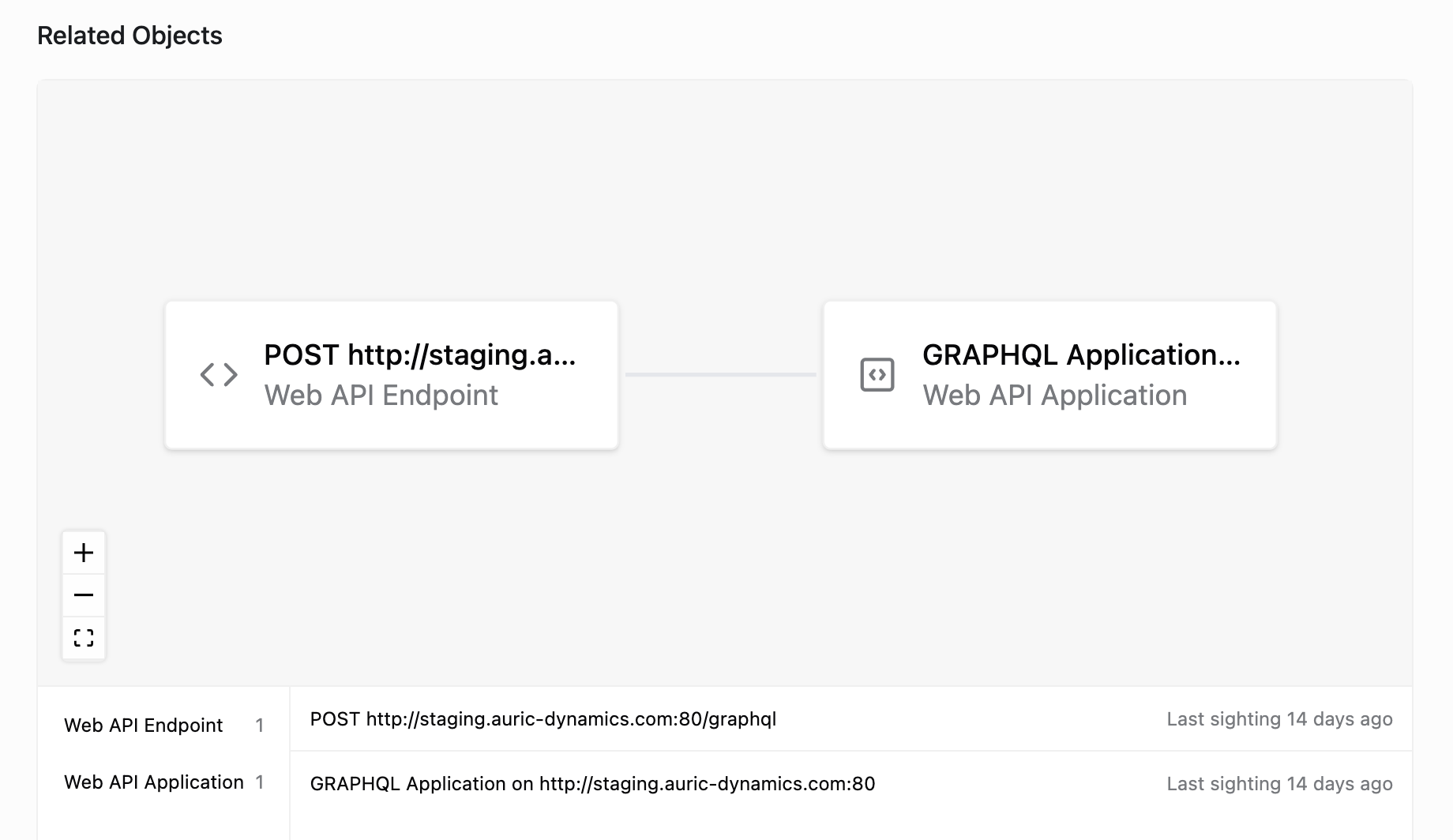
The Linked Assets tab will help you identify the object of interest in an issue, and view/modify any associated tags. You can also view other issues associated with the object of interest.
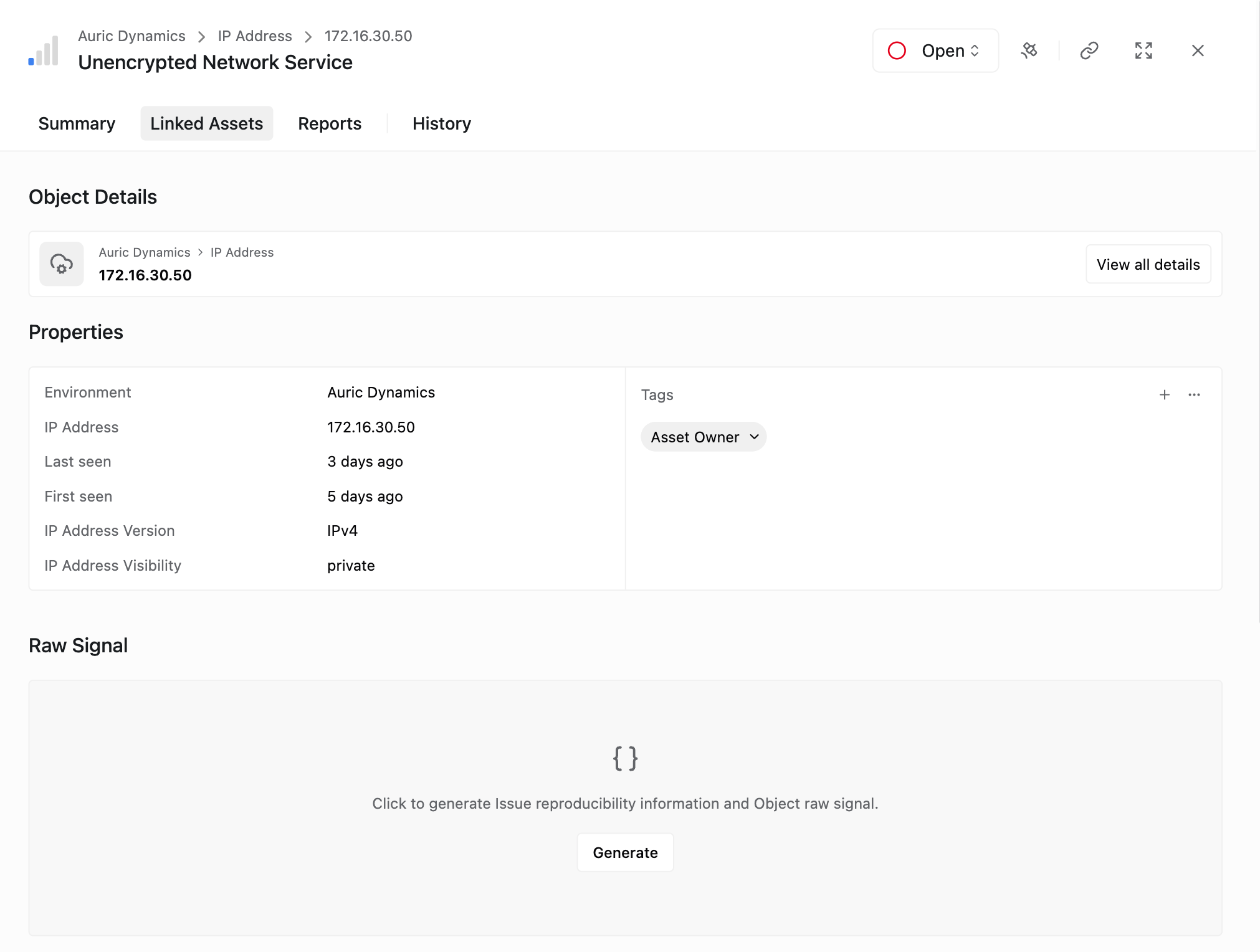
Triage and Reporting
The Reports tab helps you package and share issues with external stakeholders. All issue details are auto-filled in markdown, with space to add more context. The PDF export will generate a report containing:
- Issue description and severity
- Remediation guidance
- Issue history
- Impacted asset details
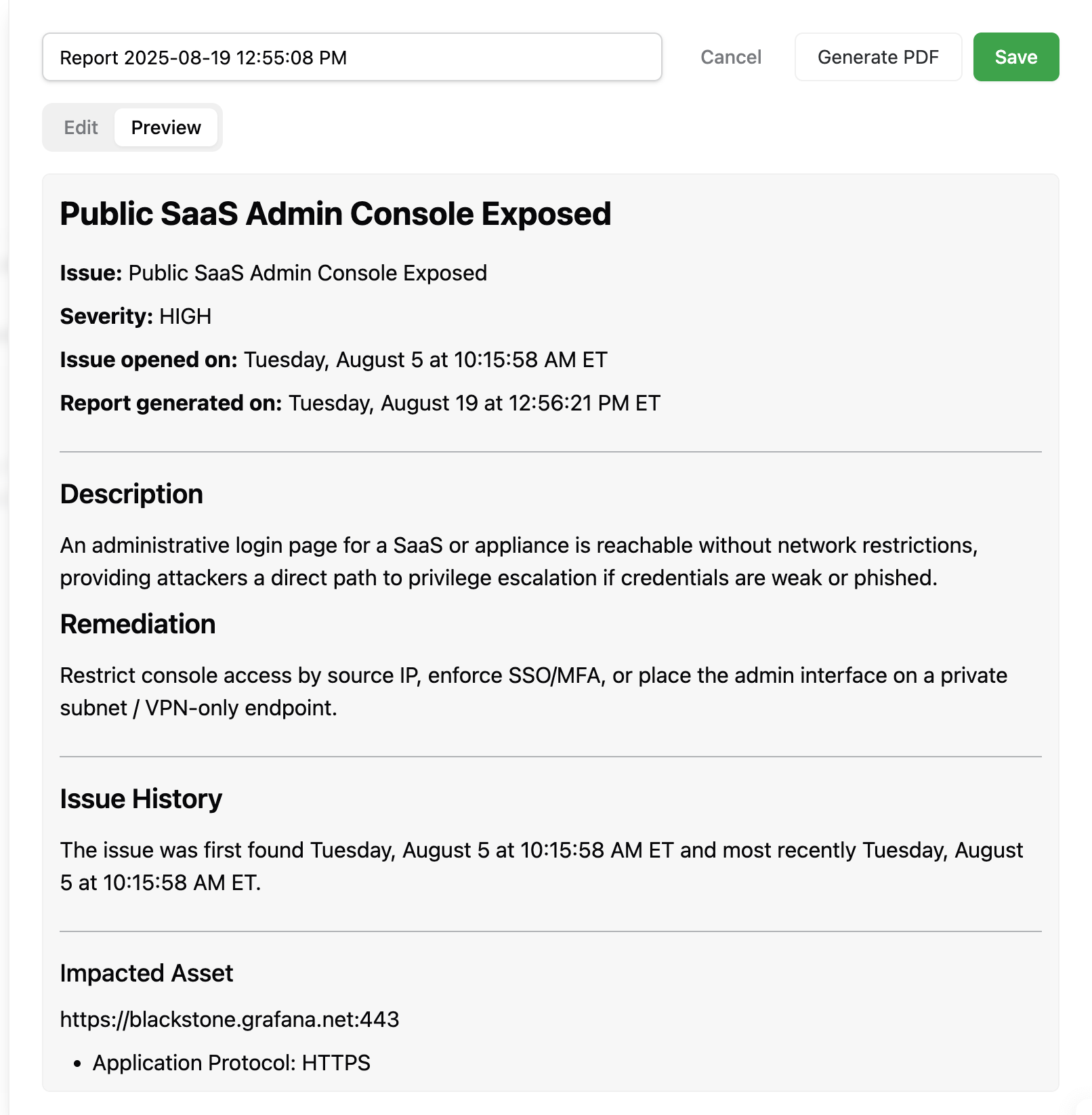
Closing Issues
You can change the issue status using the drop-down menu at the top-right corner of any Issue.