Integrate with Okta
This guide will walk you through the process of setting up an Okta Admin Read-Only Token as well as how to use it for authenticated Okta workflows within the Method Platform.
Summary: One of the ways that you can perform authenticated scans against your Okta instance is by utilizing Okta Admin Read-Only Tokens and allowing the Method Platform to use this scoped token while it is running a Tool that requires Okta credentials. By utilizing Okta Read-Only Tokens, you don’t need to worry about write access, and you are always in complete control over what access the Method Platform has within your environment.
Enable Authenticated Okta Authenticated Workflows
Custom Read-only Admin Role
Default Role
The default Okta System Read-only Admin Role works as well!
-
Log in to the Admin Dashboards in Okta.
-
Go to the Security tab.
-
Select Administrators then Roles.
-
Click Create New Role in the top right corner.
-
Enter a name and description for the role.
-
Select the permissions for the role.
- To get the most out of the Okta Tools the Method Platform needs the following read-access permissions
- Users
- Groups
- Apps and app instances
- Okta settings
- System Log
- Device Trust enablement settings
- Device details
- Sign-on policies
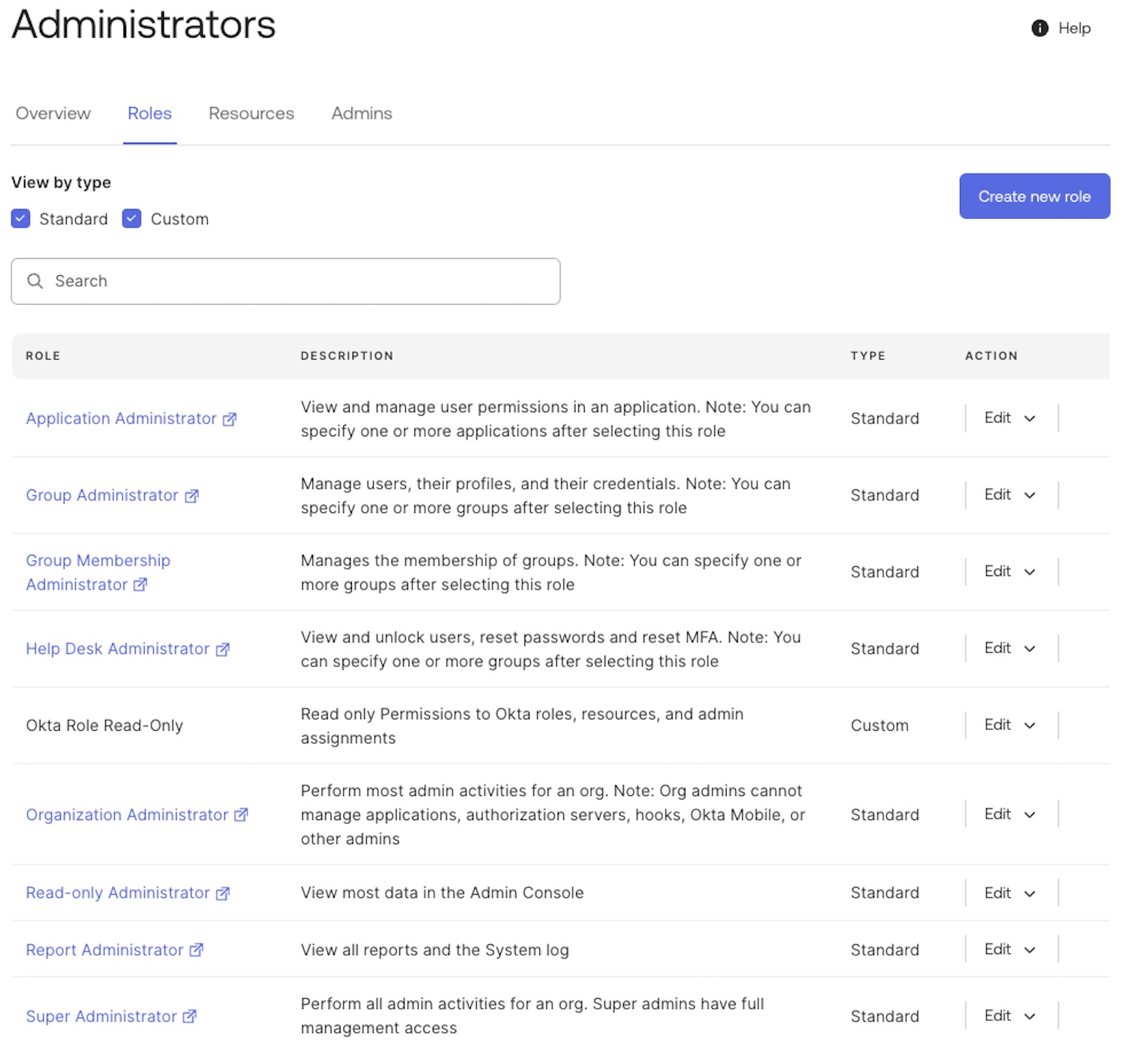
- Click Save Role.
Create a Read-Only Token
- Log in to the Admin Dashboards
Okta Permissions
If you do not see the Admin Dashboard your account does not have the correct permissions to perform this flow
-
Access the API page:
-
If using the Developer Console, select Tokens from the API menu.
-
If using the Administrator Console (Classic UI), select API from the Security menu and then select Tokens.
-
-
Click Create Token.
-
Name the token and click Create Token.
-
Select the Role in which to scope the Token (Read-Only Admin).
-
Record the token value. This will be your only opportunity to see it and record it.
Create an API Token Credential in the Method Platform
-
Navitgate to the Method Plaform.
-
Go to Enviroments, and select the desired Enviroment.
-
In the top right click on Add Credential.
-
Click the drop down menu and select Create API Key Credential.
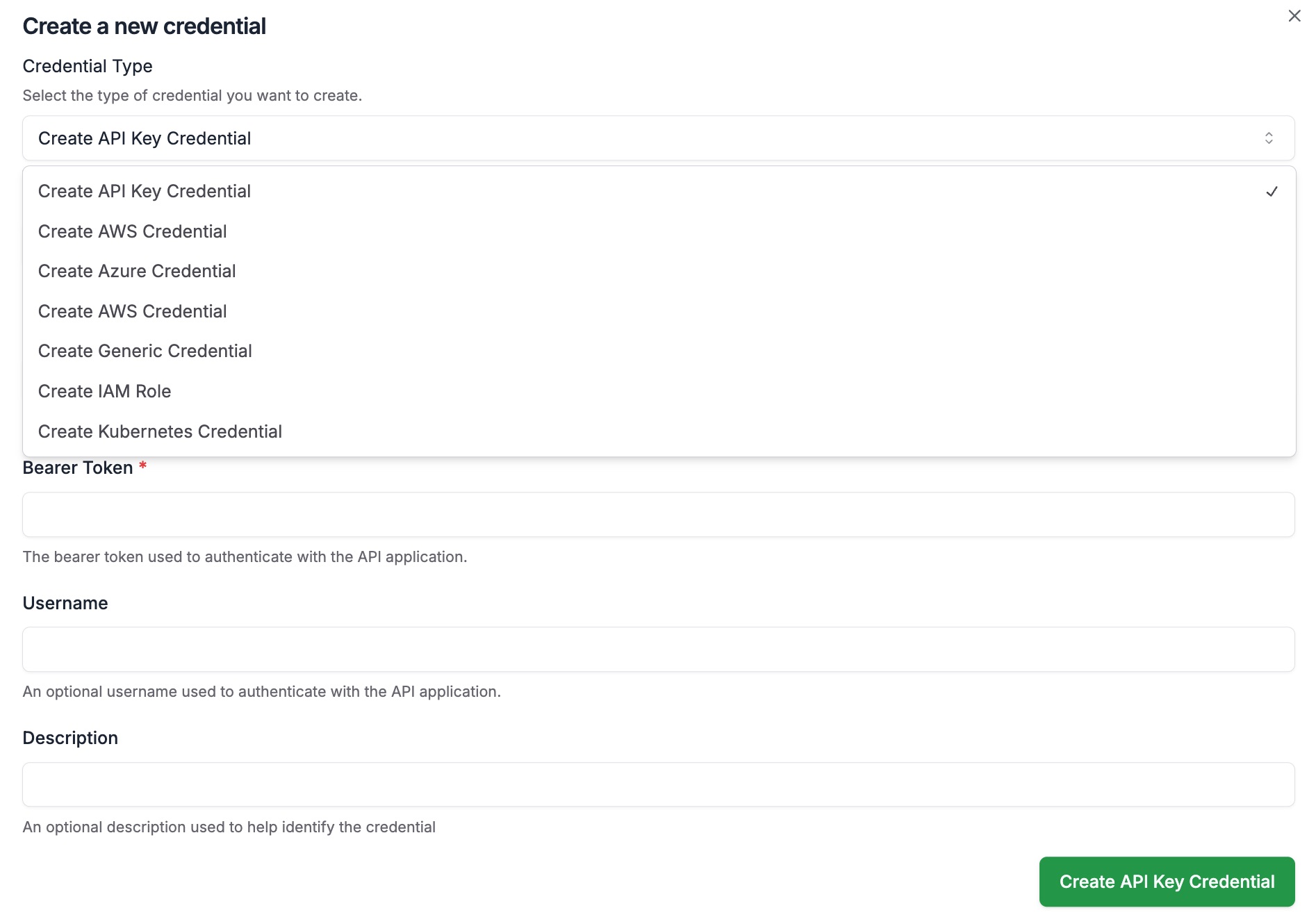
- Fill out the required fields.
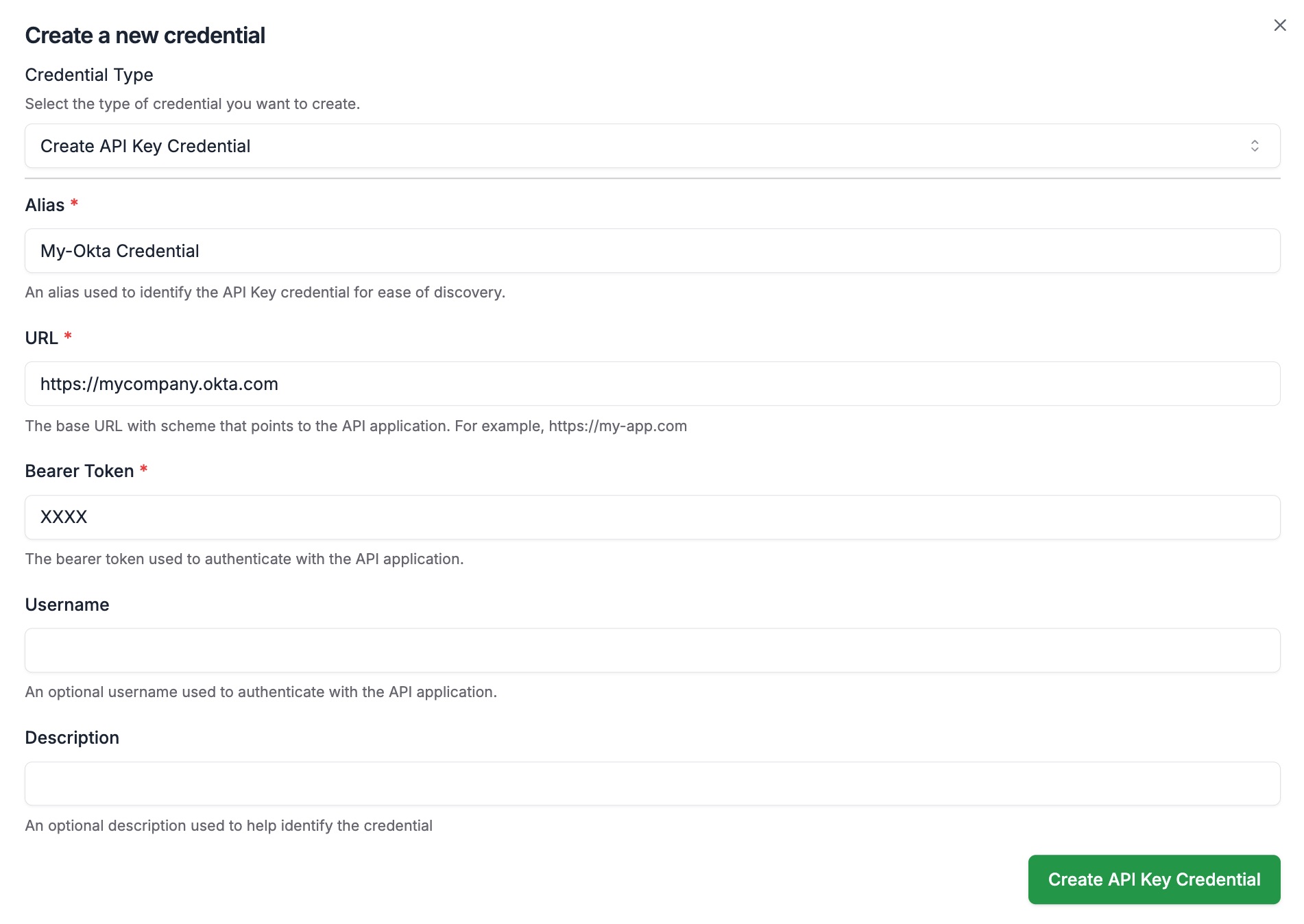
-
Click Create API Key Credential in the bottom left.
-
You are all set! Now you can use this Credential to enumerate your Okta instance.