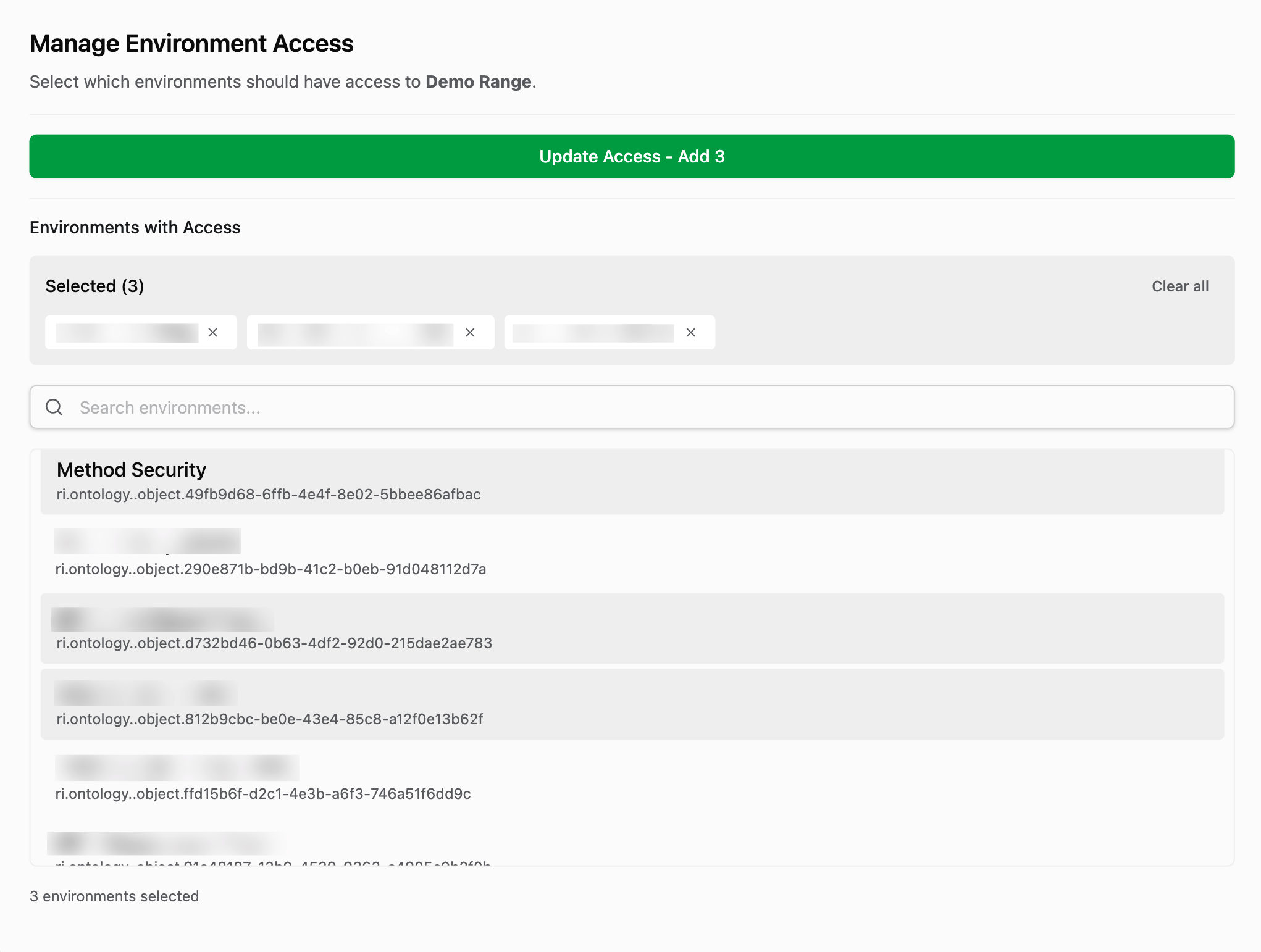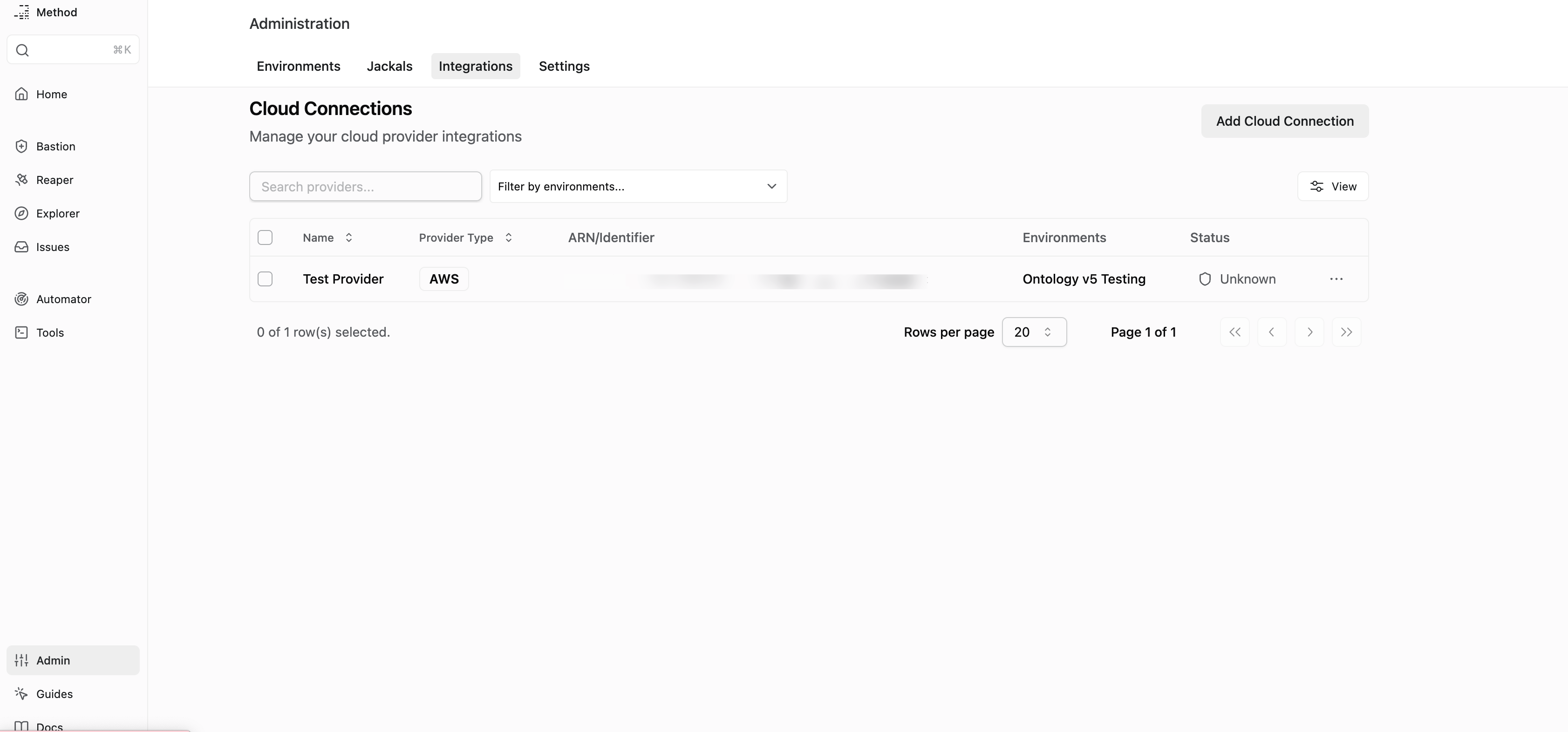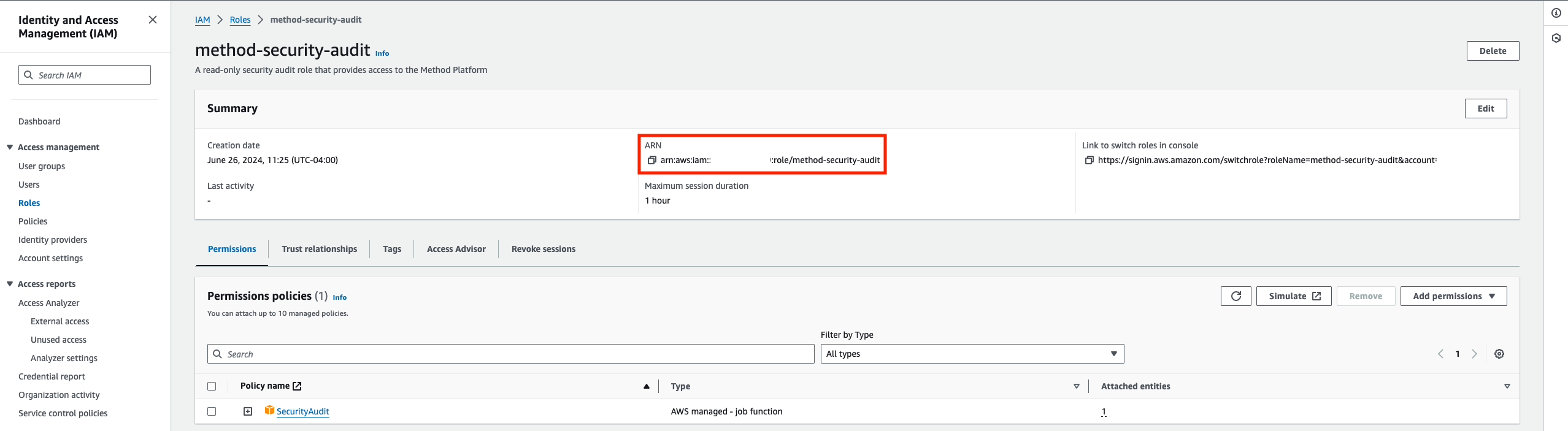AWS Integration - Manual
This guide will walk you through the process of manually creating an AWS IAM Role within your AWS account that can be used to authenticate AWS Tools within the Method Platform.
Method Platform
AWS Console
Create an IAM Role
Within the “Roles” page, click “Create role” in the top right corner of the screen.
Configuring Your IAM Role
Within the new Role form, please select the following options. Then click “Next” in the bottom right.
-
Trusted Entity Type -
AWS Account -
AWS Account -
Another AWS Account -
Account Number - Use the account number provided in section 3 of the cloud credentials form.
-
Options -
Require external ID- Use the external ID provided in section 3 of the cloud credentials form. Optionally, you can specify a custom external ID, but we strongly recommend that value is unique across all integrations.
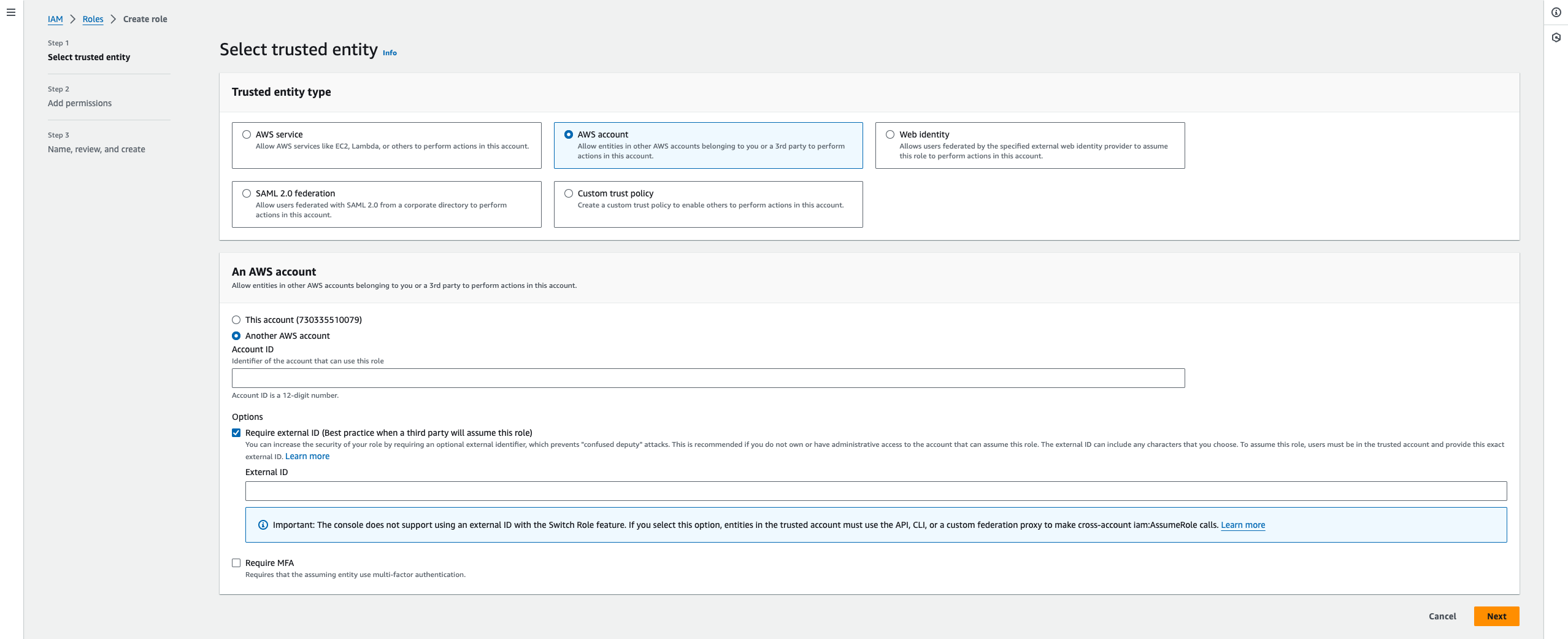
Permissions
On the “Add Permissions” page, type SecurityAudit into the search bar which should filter down to a single, AWS provided policy.
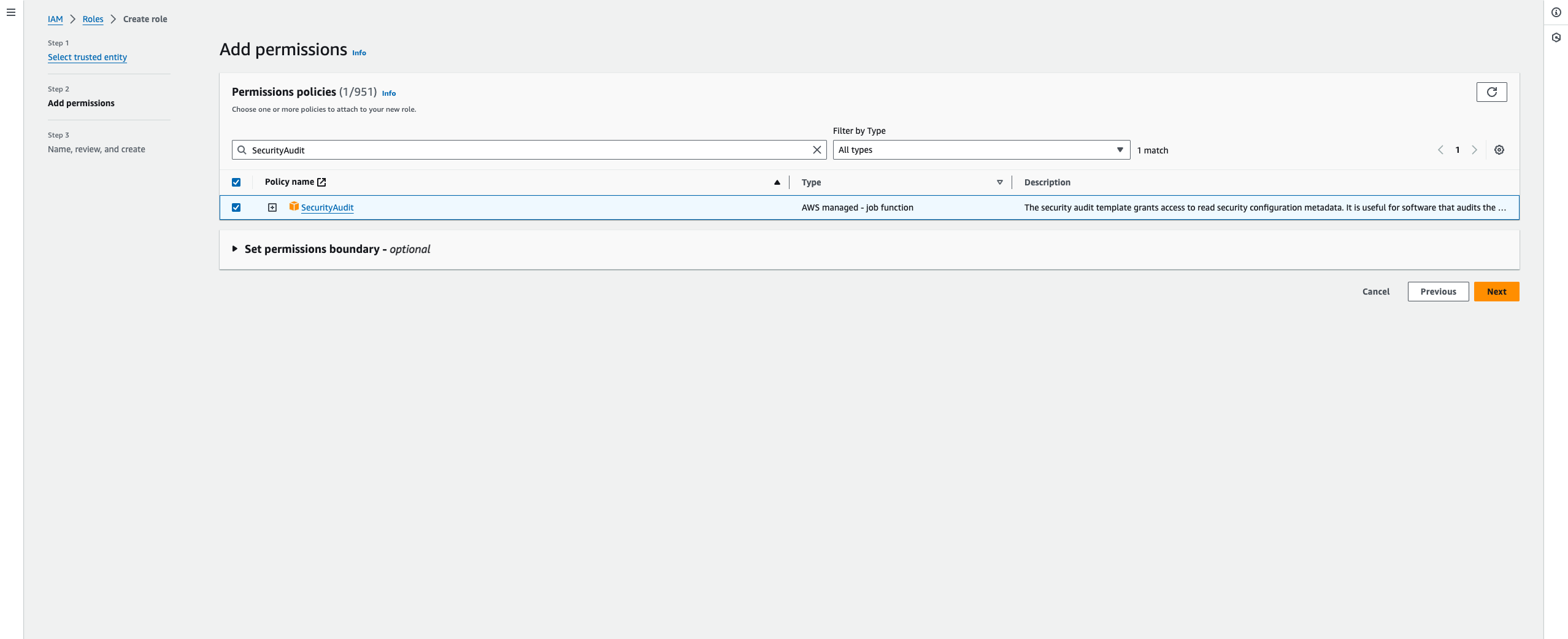
Save Your New Role
Name your new role and optionally provide a description before reviewing the Role configuration. It should look something like the below. If all looks good, scroll down and click “Create Role” in the bottom right.
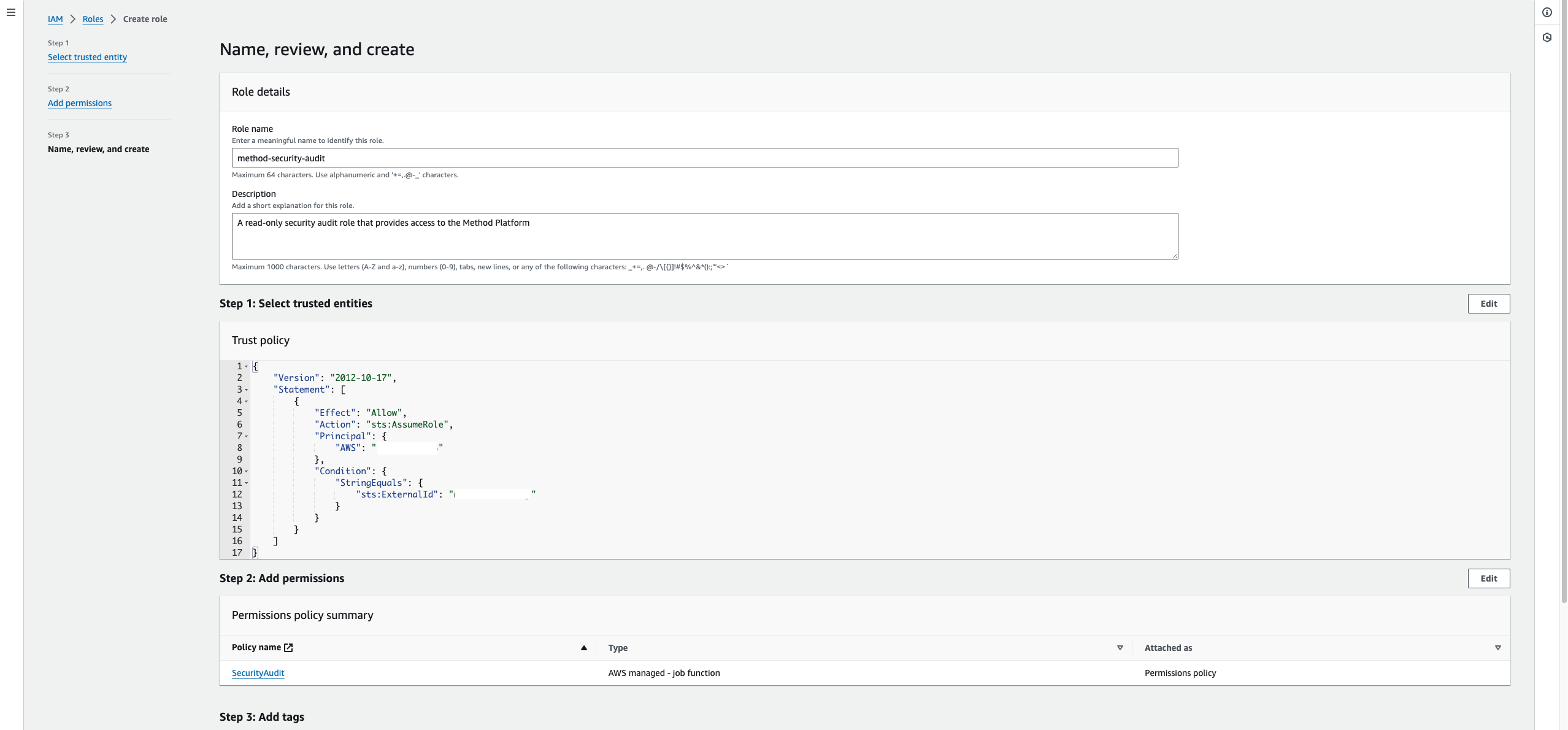
Back in Method
Fill in Your IAM Role ARN
Take the ARN for the Role you created and paste it back into the Cloud Connection form within Method’s admin panel.
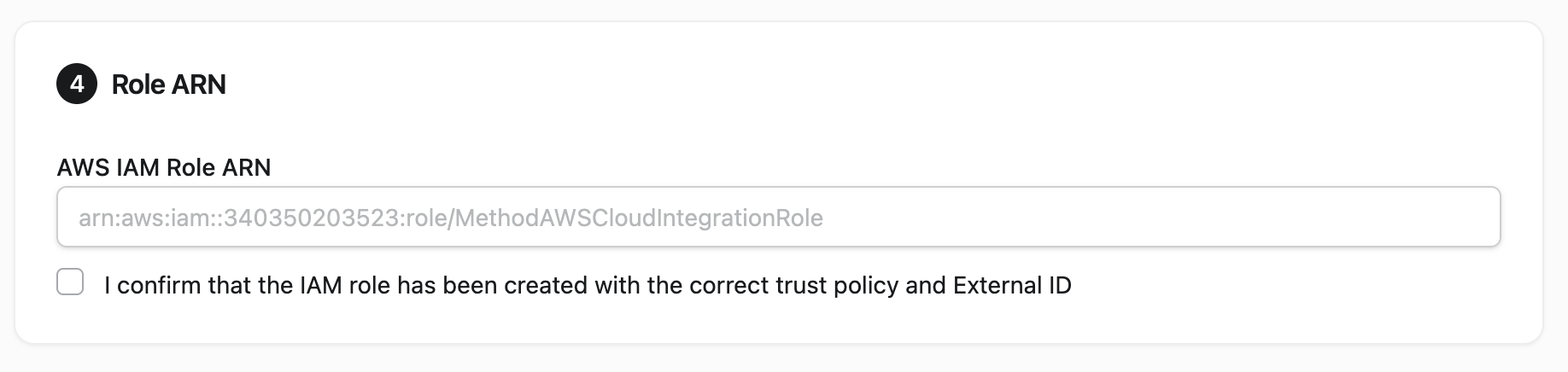
Test Connectivity
Confirm the connection was successful by clicking the Test Connection button. If there is an error, please reach out to your Method Team for support.

Delegate to an Environment
To provide you with granular control over which Method Environment’s are able to leverage this new Cloud Connection, you need to delegate that ability to individual Environments.
From the Cloud Connection panel, search and click for any additional environments you want to delegate to. You can also deselect or clear environments that you no longer want to provide access to.