Running a Task.
This guide will show you how to run a Task.
Open the Task you want to run
Navigate to Automator then go to the Tasks tab.
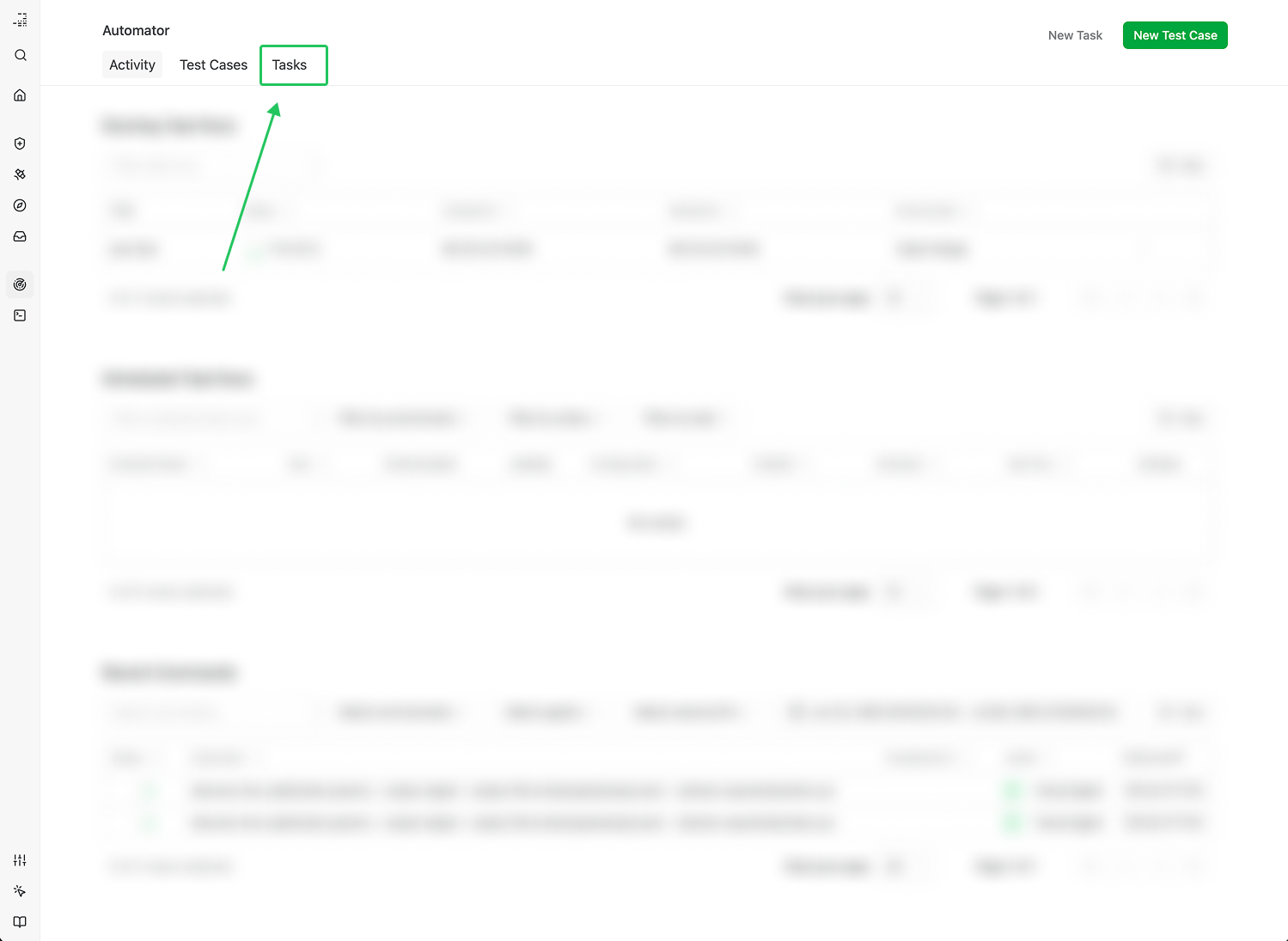
Then, select the Task you wish to run. For this guide, select the [Example] Black Box Cloud Bucket Investigation [Record] file we created in the Task Creation guide.
Run options
You can run a Task in one of two ways:
- Schedule a Task to run on a consistent basis.
- Run a Task immediately (called an On Demand Task Run).
Both options are in the top-right corner of the Task View page.
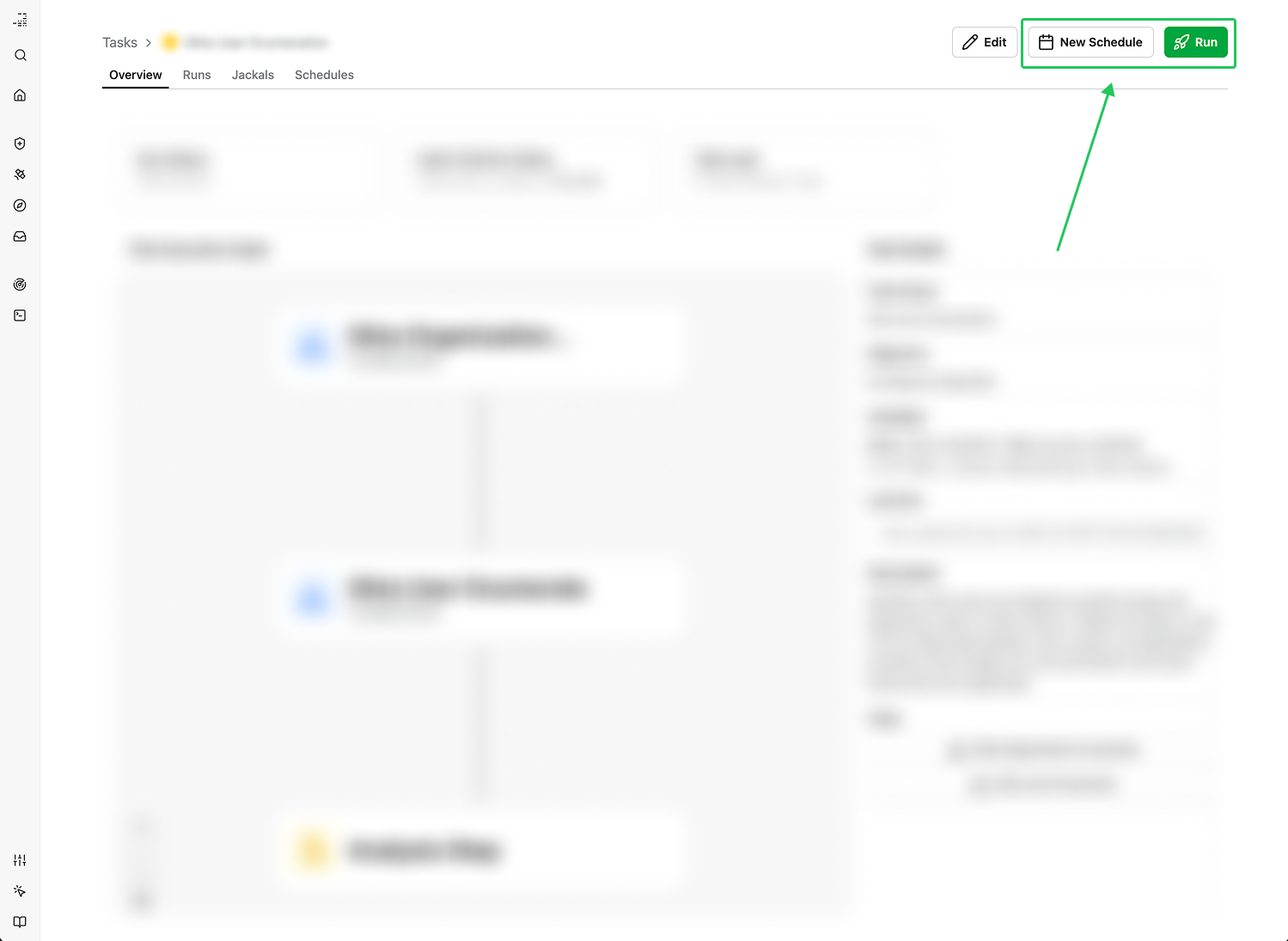
Configuration Details
For both On Demand Task Runs and for Scheduled Task Runs, you will need to configure the run’s parameters in order for it to run successfully.
These parameters include:
- The environment the Task should run in
- The agent the Task should run on
- Any input variables the Task requires
- If a scheduled task run, a schedule
These configuration options are saved as a “Config” which you can re-use across schedules or on-demand task runs.
Note that Configs are saved to an Environment, because the input parameters are environment-specific.
Scheduling a Task Run
You can schedule a task to run on a specific set of objects at a cadence of your choosing.
You configure these options by clicking New Schedule in the top-right corner.
You can create multiple schedules on every Task. We recommend each schedule to be very focused on a specific set of objects so that your schedules are easier to manage in the future.
When you open the scheduling form, it’ll look like this:

Create or choose a Config
When you add a schedule to a Task, you need to configure the schedule and input parameters, if there are any. Learn more about configs here.
For our example, add the following information to your new Schedule.
- Title: [Example] Tutorial Schedule
- Environment: choose your environment which you created for your guides here.
- Configuration: New Config
- Configuration Name: [Example] Weekly Cloud Bucket Investigation
- FQDN:
wayneindustries.xyz - Schedule:
0 0 * * 1(weekly on Monday at midnight) - Jackals: Cloud Agent
The schedule is configured using CRON format. You can create your CRON format using crontab guru.
Your final schedule should look like this.
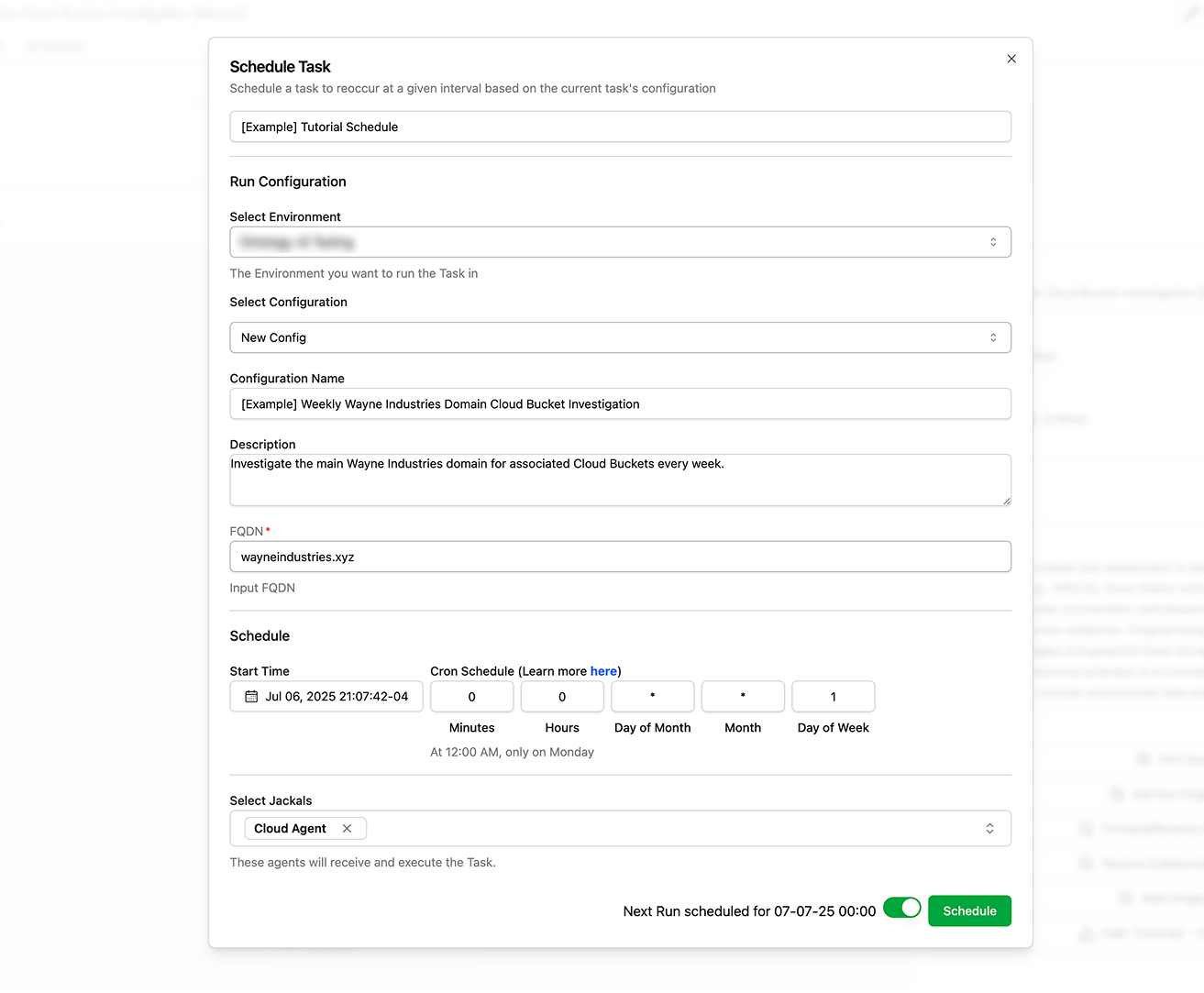
When ready, click Schedule and your Task will run on the scheduled cadence.
On Demand Task Run
You can also run a task immediately, which is called an On Demand Task Run.
Do this by clicking the green Run button next to the New Schedule button.
You’ll see a form similar to the New Schedule form. It has the same fields except for the schedule.
Create or choose a config
When you create an On Demand Task Run, you need to configure the schedule and input parameters, if there are any. Learn more about configs here.
For our example, add the following information to your On Demand Task Run:
- Title: [Example] Tutorial Schedule
- Environment: choose your environment which you created for your guides here.
- Configuration: New Config
- Configuration Name: [Example] Weekly Cloud Bucket Investigation
- FQDN:
wayneindustries.xyz - Jackals: Cloud Agent
Hit run to run the task right away.