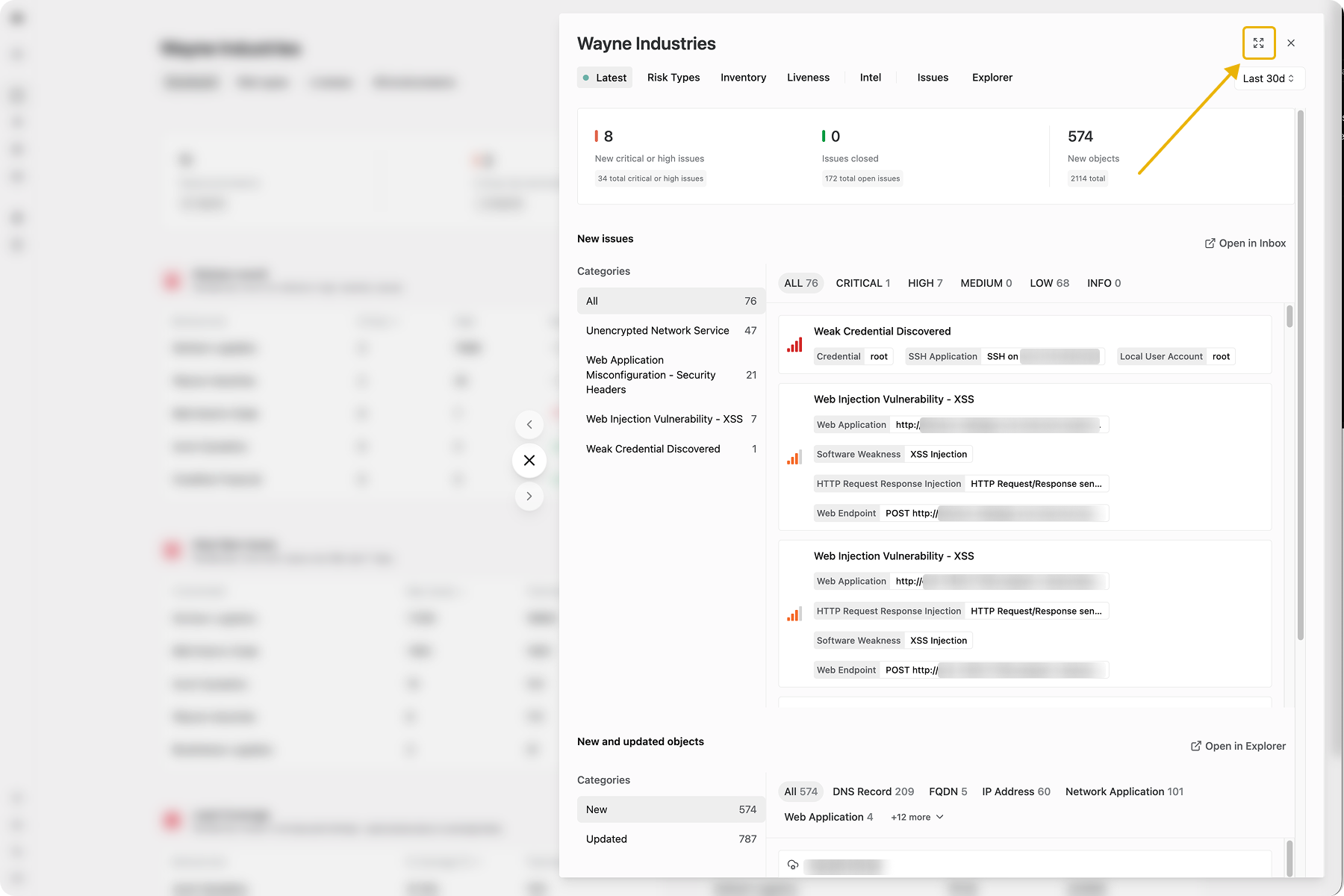Understand your organization's risks
This guide will help you investigate an environment using Bastion’s environment detail view.
Overview
Bastion provides a detailed view of your environments where you can understand their latest changes, risk profile, and inventory.
You can navigate to an environment via the Bastion Dashboard’s Scorecard, Risk Types, or All Environments tab.
Latest changes

The Latest tab on the environment view shows you new Issues or Objects that have been found within that environment. The default time period for this is over the last 24 hours. You can modify this in the top-right corner of the dashboard.
Use the newly discovered Issues and Objects to manage changing risks in your environment. Open new issues to validate that they are correct and then triage them to be resolved. Investigate new objects by clicking on them and opening their Object View.
Risk Types
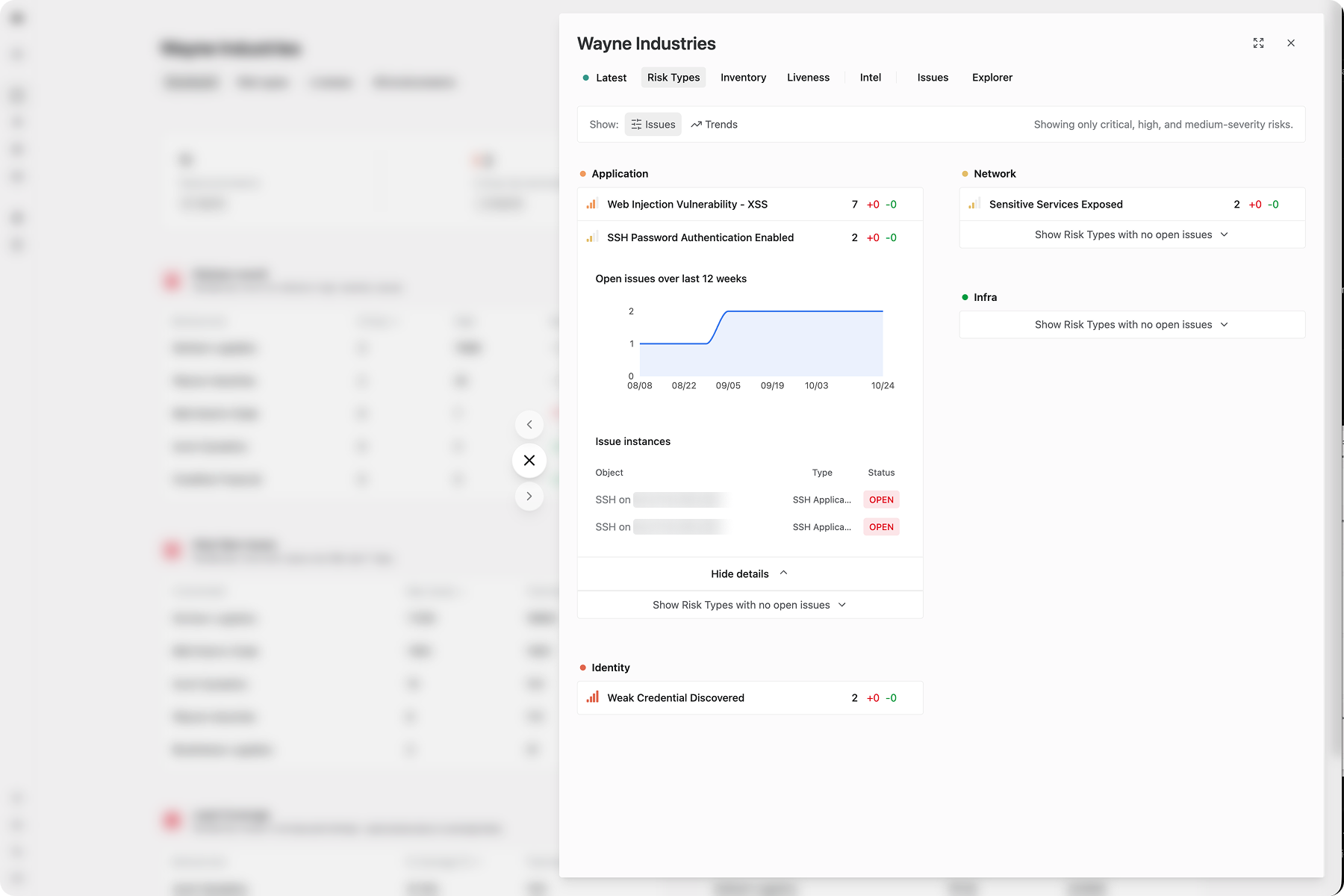
Similar to the Risk Types tab on the cross-environment dashboard, this page shows you the patterns in the Issues that your environment contains.
A Risk Type is a classification of Issue types into one of the following categories: Critical Risks, Cloud, Network, Application, Infrastructure, and OSINT. By monitoring where in your enterprise you may have certain kinds of risk, you can deploy resources towards resolving them at a larger scale.
All issues shown on the Risk Types page are critical or high severity issues. Medium, low, or info severity issues are filtered out.
You can explore Risk Types by looking at:
- Most common issues within each risk type
- The environments which have that risk type
- The change in the prevalence of issues over the last week
- The 12 week trend in your enterprise
Inventory
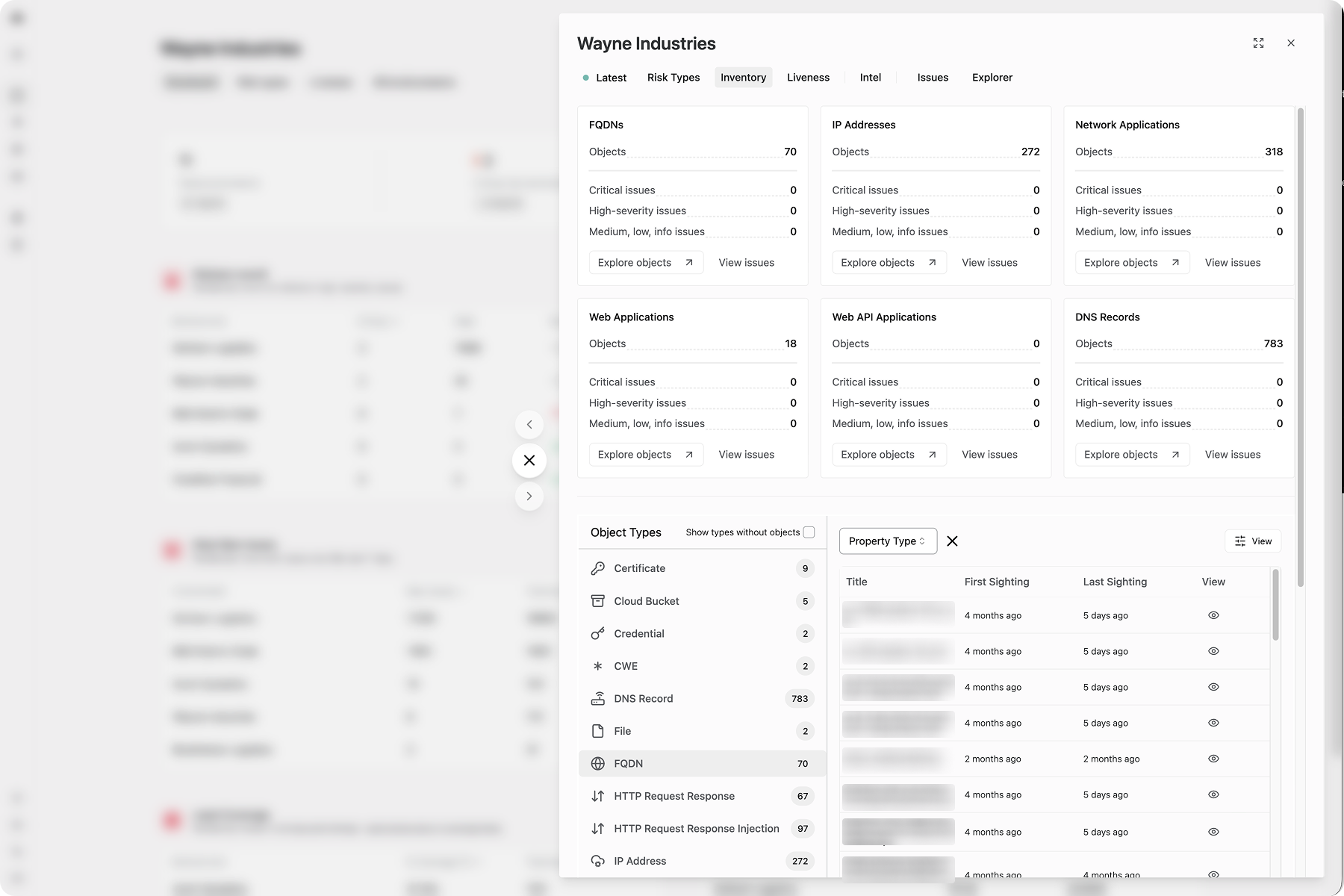
Use the Inventory tab to understand the object types, counts of objects, and the related issues in your environment. If you want to drill down with complex filtering, investigate further by going to Explorer.
Go full screen
You can expand the single environment view to be full-screen by clicking on the expand button in the top-right corner.